If you are a typical Facebook user, you have probably “Liked” a good number of Facebook pages – including the Ohrstrom Library and the Ohrstrom Library Digital Arcitves pages. It used to be that liking a page automatically meant that the page’s content would show up in your News feed, but that is no longer the case. You must opt in to have the content show up on your Home news feed, by clicking “Like” and then “Show in News Feed”. Now Facebook has an additional feature, called Interest Lists, that allows you to create custom lists of pages, friends, and other Facebook content, so you can be sure not to miss your favorite Facebook content.
Below are the steps to creating your first Interest List – think about setting up several lists along different themes of content to create custom feeds of your Facebook content.
1. Go to any Facebook page and click on the down arrow next to the gear – located in the page header on the far right of the page:
2. Click “Add to Interest Lists” – this will let you create a new list or select an existing one once it is created:
3. Click on “New Lists” – I previously created a list called “Favorite Pages” – so once your list is created you can also use this step to add a new page to an existing list:
4. Since we started at the Ohrstrom Library page, it is already selected for the list. Click “Pages” to add other pages to the list. You can also add friends, and preselected themed content from the list on the left. When you have added all the pages you want, click the “Next” button in the bottom right corner:
5. Name your list – choose visibility of your list – see all pages chosen for the list – finish the list:
6. Go to your Home page and look at the bottom of the left-hand column, under “Interests” – your new list shows up here:
7. If you click on that list you will see the feed from only those pages on the list. Create a list for different interests, types of information or themes, and you will never miss a feed from your favorite pages.
Now go try this out for yourself, and be sure to add the Ohrstrom Library page and the Ohrstrom Library Digital Archives page to your favorite Interest List!
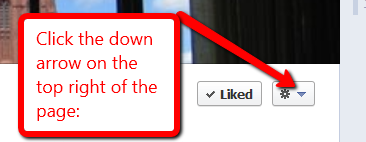
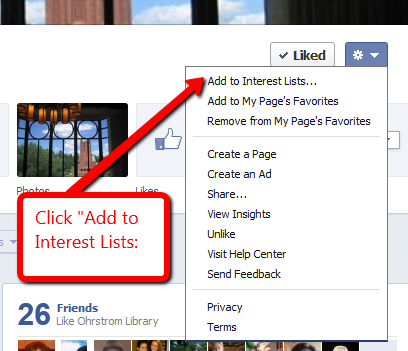
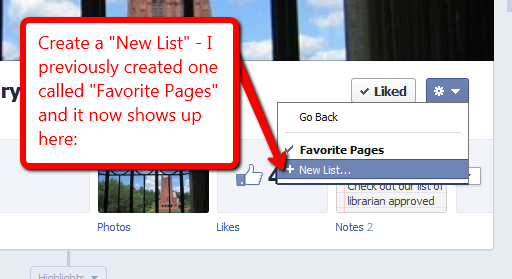
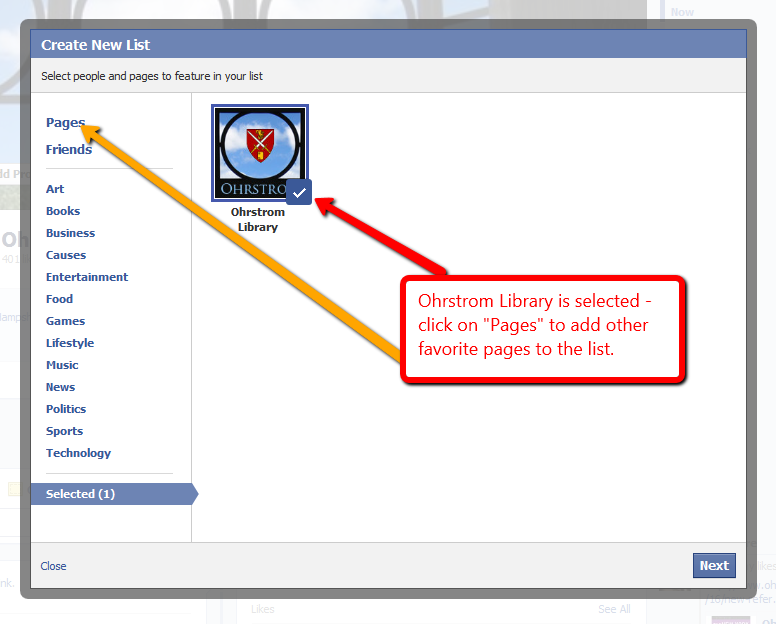
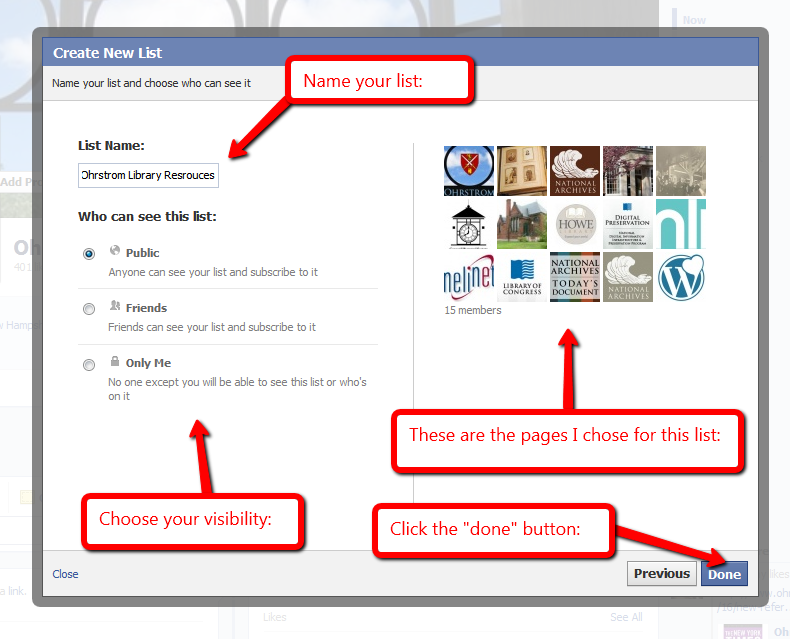
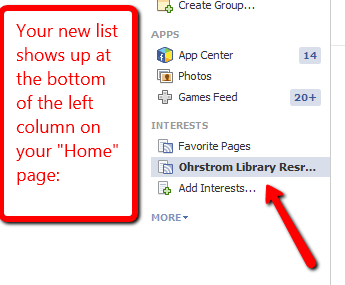
Leave a Reply